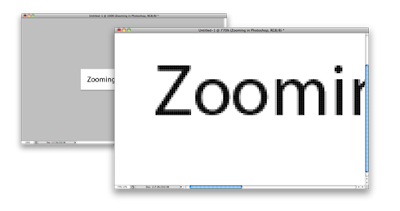
Using the zoom tool in Photoshop is a good way to get a close-up look at your photo or image. It can also be used when you need to correct details. You can also look at your photo or image as a larger or smaller view.
Use the zoom tool to start. You will see a magnifying glass icon.

Deactivate the Resize Windows to Fit button. When you do this, the image window won’t change sizes as you adjust the size of the view.
Activate the Ignore Palettes command. When you do this, the size of the window will increase to the screen’s edge.
Position where you want to enlarge the image and select it. Any clicks after that will help to enlarge it.
An easy way to zoom while you're working is to hold the Alt key and scroll up or down on your mouse wheel.

No comments:
Post a Comment